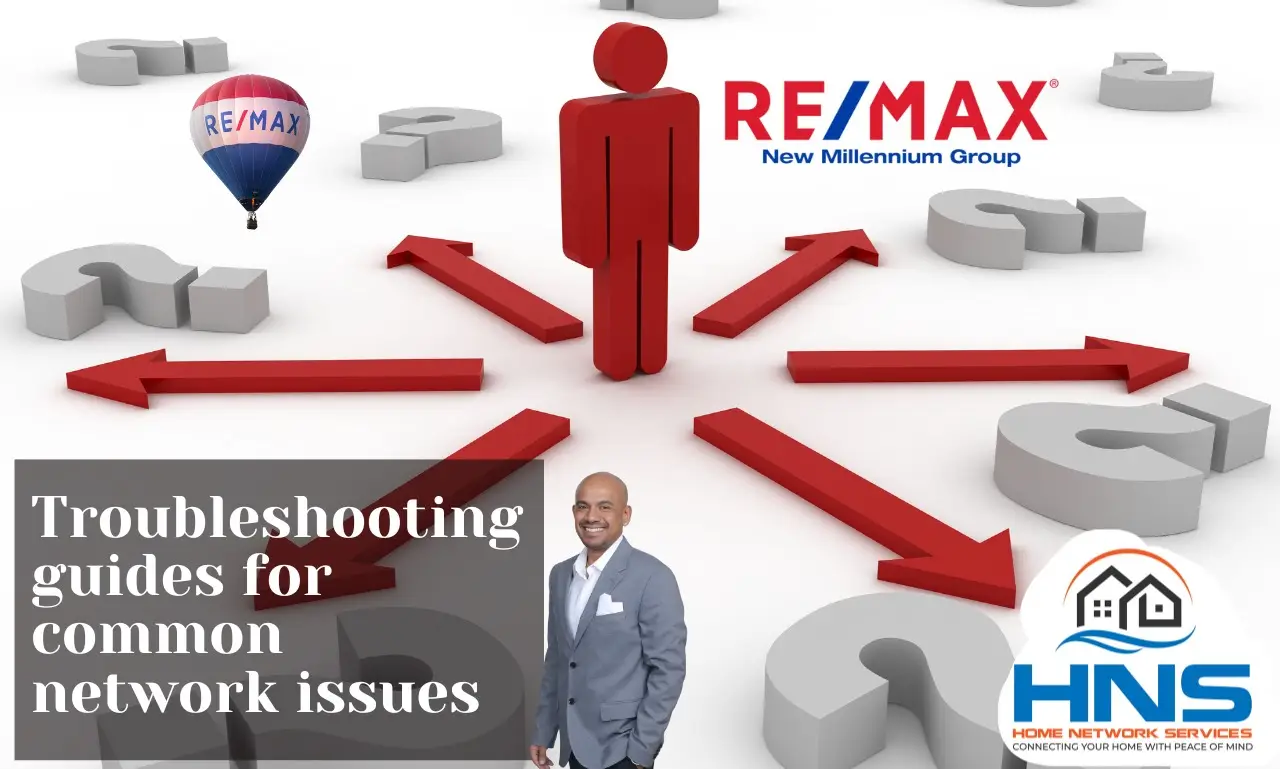Welcome to Home Network Services! In today’s digitally connected world, a stable and reliable network is crucial for everything from streaming your favorite shows to working from home. However, network issues can sometimes disrupt our daily routines. In this post, we’ll provide comprehensive troubleshooting guides for common network problems, helping you restore your connection quickly and efficiently.
1. Slow Internet Speed
Symptoms:
- Web pages load slowly
- Streaming services buffer frequently
- Downloads take longer than expected
Troubleshooting Steps:
- Check Your Internet Plan: Ensure your internet plan provides sufficient speed for your needs.
- Test Your Speed: Use an online speed test tool to measure your actual internet speed and compare it to your plan.
- Restart Your Router: Power off your router, wait 30 seconds, and then power it back on.
- Update Firmware: Ensure your router’s firmware is up to date.
- Check for Interference: Position your router away from other electronic devices and obstructions.
- Limit Bandwidth Usage: Reduce the number of devices and applications using the internet simultaneously.
- Upgrade Your Equipment: If your router is outdated, consider upgrading to a newer model.
2. Wi-Fi Connection Drops
Symptoms:
- Wi-Fi signal intermittently disconnects
- Devices frequently lose connection
Troubleshooting Steps:
- Restart Devices: Restart your router and the devices experiencing connectivity issues.
- Check Signal Strength: Move closer to the router to see if the connection improves.
- Change Wi-Fi Channel: Use your router settings to switch to a less congested Wi-Fi channel.
- Update Network Drivers: Ensure your device’s network drivers are up to date.
- Reduce Interference: Minimize interference from other wireless devices, such as cordless phones and microwaves.
- Use a Wi-Fi Extender: If your home has dead zones, consider using a Wi-Fi extender to boost the signal.
3. No Internet Connection
Symptoms:
- Devices connected to Wi-Fi but no internet access
- Network status shows “No Internet”
Troubleshooting Steps:
- Check Cables and Connections: Ensure all cables are securely connected and not damaged.
- Restart Modem and Router: Power cycle both the modem and router.
- Check ISP Status: Visit your Internet Service Provider’s (ISP) website or contact their support to check for outages.
- Reset Network Settings: Reset the network settings on your device.
- IP Address Conflict: Renew the IP address on your device (usually done via Command Prompt or network settings).
4. Unable to Connect to Wi-Fi
Symptoms:
- Device cannot connect to the Wi-Fi network
- Incorrect password error
Troubleshooting Steps:
- Verify Password: Double-check that you are entering the correct Wi-Fi password.
- Forget and Reconnect: On your device, forget the Wi-Fi network and then reconnect.
- Check Network Name (SSID): Ensure you are connecting to the correct SSID, especially in areas with multiple networks.
- Restart Router: Restart your router to reset connections.
- Check Device Settings: Ensure Wi-Fi is enabled and airplane mode is off on your device.
5. Intermittent Connection Issues
Symptoms:
- Connection drops sporadically
- Fluctuating signal strength
Troubleshooting Steps:
- Update Firmware and Drivers: Ensure your router’s firmware and your device’s network drivers are current.
- Adjust Router Placement: Place your router in a central location, elevated and free from obstructions.
- Reduce Device Load: Disconnect unnecessary devices from the network.
- Check for Interference: Identify and mitigate sources of interference, such as other wireless networks and electronic devices.
- Use Quality of Service (QoS): Enable QoS settings on your router to prioritize critical applications and devices.
Conclusion
Network issues can be frustrating, but with the right troubleshooting steps, most problems can be resolved quickly. At Home Network Services, we’re dedicated to helping you maintain a smooth and reliable internet connection. If you need further assistance, don’t hesitate to contact our support team. Stay connected and enjoy seamless network performance with our expert tips and solutions.